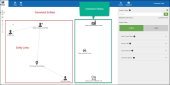Create Links between Entities
Articles in this Topic
| Create a New Link | Edit a Link |
| Delete Link | View Links in Charts |
| Watch the videos |
Links can be created between Entities (within the same Document).
From the Document menu Select Links to open this page.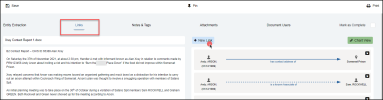
The Links page shows the Document Content on the left and any existing Links are listed on the right side.
Click the New Link button to open the Link panel. The link is made by selecting the 'From Entity', the 'Link description' and the 'To Entity'.
As the Link statement is built, this is reflected at the top of the panel and is what the finished link will appear as.
- Select the From Entity - the list populates from the Document's Entities list and is sorted alphabetically by Entity Type then Name/Title. Either scroll through the list or start typing the Entity's name to find.
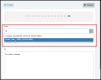
- Select the Link description by either scrolling the list or start typing in (or part of) the Link description to filter results.
The related Link type group heading label shows when hovering or mousing over a Link description.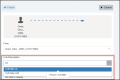
- Select the 'To' Entity - this list will populate the Entity Types dependent on the Link description selected.
More than one 'To Entity' can be selected where appropriate to create multiple links with the From Entity.
- Status Category - select the Status - unconfirmed (default), confirmed or tentative. This is reflected in the line type shown between the Entities.

- Time Dependent record - If the Link has this option then a date/time stamp can be added to the Link as well as the Status. Use the date control to select the date and time.
More than 1 Time Dependent record can be added e.g to reflect multiple employment periods between the Entities.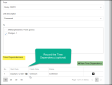
Click Finish to save the new Link between the selected Entities.
To Edit an existing Link click on the Status line between the 2 Entities which opens the Link record. Only the Status and/or the Time Dependency records can be edited or new Time Dependency records added. Multiple Time dependent records can be added to a Link if required.
To change the From or To Entities or the Link description, you will need to delete the current Link then create a new Link.
To delete a Link click on the X to the right of the record and confirm the delete. No further save is required.
Note: If an Entity is deleted from the Document (on the Entity Extraction page) all of that Entity's Links will also be deleted from that Document.
Clicking on the Chart view button opens the Analytics page (in a new tab) showing all of the Document's Entities and their Links (from the current Document).
This can be a useful way to visualise the existing Links and identify any unlinked Entities (of the Document).
Learn more about Analytics. Analytic Charts
Watch the videos
Viewing Tips
To view a video at full screen, click on the 'Full screen' button.
To adjust the playback speed (decrease or increase) click on the 3 dots and select Playback speed.
Captions display best if the mouse or touch-pad are not moved or engaged once playing.
Videos have no audio.
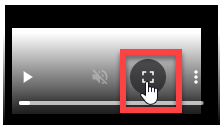
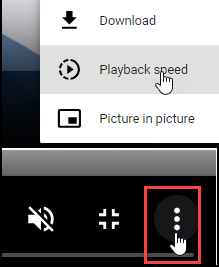
| Add Links between Entities | Edit Links | |